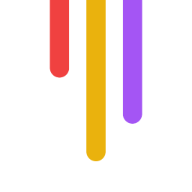Want to make your videos work for the 2.2 billion people worldwide with vision problems? Here's what you need to know:
| Feature | What to Do | Why It Matters |
|---|---|---|
| Audio Description | Narrate what's happening | Explains visual elements |
| Clear Voice-Over | Keep background noise low | Makes content easy to hear |
| High Contrast | Use 4.5:1 ratio minimum | Makes text readable |
| Player Controls | Add keyboard navigation | Lets everyone use the player |
| Transcripts | Include full text version | Works with screen readers |
Quick tips to get started:
| Do This | Don't Do This |
|---|---|
| Add pauses for descriptions | Use auto-play |
| Name speakers before they talk | Use low contrast |
| Describe on-screen action | Have quick scene changes |
| Include keyboard controls | Skip transcripts |
| Test with screen readers | Forget audio descriptions |
Why this matters:
12 million Americans over 40 have vision issues
ADA requires accessible videos
Makes content usable for everyone
Helps avoid lawsuits and fines
Want the full details? Keep reading for step-by-step instructions, tools, and expert tips to make your videos work for all viewers.
Related video from YouTube
What Visually Impaired Viewers Need
Here's what people with vision problems deal with when watching videos - and what they need to follow along.
Common Vision Issues
Different vision problems affect how people watch videos in specific ways:
| Vision Problem | Impact on Video Viewing | Percentage Affected |
|---|---|---|
| Central Vision Loss | Can't see faces or read text in middle of screen | 20/70 or worse |
| Peripheral Vision Loss | Miss action at screen edges | 20° or less field |
| Blurred Vision | Text and details appear fuzzy | 20/200 or worse |
| Light Sensitivity | Screen glare causes discomfort | Varies |
| Color Vision Issues | Can't distinguish certain color combinations | Varies |
Video Viewing Barriers
These are the biggest challenges:
| Barrier | Impact | Solution Needed |
|---|---|---|
| Text on Screen | Can't read titles, captions, or graphics | Audio description of text |
| Fast Scene Changes | Miss key visual information | Slower pacing, clear descriptions |
| Complex Visual Elements | Charts and graphs hard to understand | Verbal explanation of data |
| Multiple Speakers | Can't tell who's talking | Clear speaker identification |
| Background Action | Miss important visual context | Description of key movements |
Required Accessibility Standards
The W3C's WCAG guidelines say you MUST include:
| Feature | Requirement | Purpose |
|---|---|---|
| Audio Description | Narrate visual elements | Explain what's happening on screen |
| High Contrast | 4.5:1 ratio minimum | Make text readable |
| Pause Control | Allow stopping/starting | Give time to process information |
| Speed Options | Adjustable playback | Help viewers follow content |
| Text Alternatives | All visual info in text | Support screen readers |
Here's something most people don't know: 90% of information that goes to our brains is visual. So when someone can't see well, they miss A LOT of content. That's why good audio descriptions and clear verbal explanations aren't just "nice to have" - they're essential for understanding.
10 Ways to Make Videos More Accessible
Here's how to create videos that EVERYONE can enjoy:
| Feature | Implementation | Impact |
|---|---|---|
| Clear Audio | Keep background noise 20dB below speech | Makes it easy to hear what's being said |
| Pauses | Add 2-3 second gaps between dialogue | Gives breathing room for descriptions |
| Speaker ID | Name speakers before they talk | Helps follow who's saying what |
| Visual Narration | Describe what's happening on screen | Makes sure nothing gets missed |
| Screen Layout | Keep text away from caption areas | Stops text from getting jumbled |
Make Your Voice-Over Crystal Clear
Want better voice-overs? Here's what to do:
Put a pop filter on your mic
Keep 6-8 inches from the mic
Talk at a normal pace (150-160 words/minute)
Say each word clearly (but don't go overboard)
Tell People What They're Seeing
| What to Describe | When | Example |
|---|---|---|
| Setting | New scene starts | "In a dark office" |
| Movement | Key actions | "Sarah grabs the phone" |
| On-Screen Text | Charts or titles show up | "Sales are going up on the graph" |
| Time Changes | Between scenes | "3 hours pass" |
| Non-Verbal Stuff | Important gestures | "Tom nods yes" |
Pick the Right Video Player
Your player NEEDS these features:
Works with keyboard shortcuts
Plays nice with screen readers
Doesn't start by itself
Lets people change the speed
Has easy-to-see controls
Use Colors That Pop
| What | How Much | Why |
|---|---|---|
| Text on backgrounds | 3:1 contrast | So people can read it |
| Key elements | 4.5:1 contrast | Meets WCAG AA rules |
| Buttons | High contrast | Easy to find |
| Text | 16px or bigger | Easy to see |
Put Your Video in Order
Make your video flow like this:
Start by saying what's coming
Split it into clear chunks
Keep each scene for 3+ seconds
Wrap up with the main points
Tools like Video Tap can add captions and make text versions that work with screen readers. This helps MORE people watch and understand your videos.
Helpful Tools and Resources
Here's what you need to make your videos accessible:
| Tool Type | Popular Options | What You Get |
|---|---|---|
| Audio Description | YouDescribe | - Free for YouTube videos - Cloud storage - Works with Google accounts |
| Pro Services | 3Play Media | - Meets WCAG 2.0 AA standards - Keep your existing files - Works with most video platforms |
| Testing Tools | WAVE, axe | - Checks accessibility rules - Add to your browser - Instant feedback |
Audio Description Made Easy
Want to add audio descriptions to YouTube videos? YouDescribe makes it simple:
Connect with your Google account
Save your work in the cloud
Add descriptions when the video pauses
Use it with any YouTube video
Check Your Work
| What to Test | Look For | Tool Options |
|---|---|---|
| Screen Reader | Can you play and move around? | JAWS, NVDA |
| Colors | Can you read the text? | WebAIM Contrast Checker |
| Keyboard | Do controls work? | Test it yourself |
| Captions | Are they correct? | Video player tools |
When to Get Help
Call in the pros if you:
Must meet WCAG 2.0 AA rules
Have lots of videos
Face legal requirements
Don't have the skills in-house
| Company | Perfect For | What They Do |
|---|---|---|
| 3Play Media | Big video collections | - Top-notch descriptions - Meets legal rules - Fast delivery |
| UserWay | Website fixes | - ADA ready - Section 508 compliant - WCAG friendly |
| Video Tap | Content changes | - AI captions - Makes blog posts - Social media ready |
sbb-itb-f396625
Using Video Tap for Accessibility
Video Tap uses AI to transform videos into different formats that work for everyone. Here's what it does:
| Feature | What It Does |
|---|---|
| Auto-Subtitles | Makes accurate captions in real-time |
| Blog Posts | Converts videos into text articles |
| Social Clips | Creates short segments from long videos |
| Quick Summaries | Gives you the key points in text |
The platform makes videos work better for ALL users:
| Feature | Why It Matters |
|---|---|
| Text Versions | Works with screen readers |
| Short Clips | Makes content easier to digest |
| Format Options | Lets users pick how they want to consume content |
| AI Captions | Gives you word-for-word accuracy |
When you upload a video to Video Tap, it gets to work:
Adds captions automatically
Turns your video into a blog post
Makes social media-ready clips
Creates a text summary
That means your audience can:
Read the content instead of watching
Listen to bite-sized clips
Use screen readers with the text version
Choose how they want to consume your content
Think of Video Tap like a Swiss Army knife for your videos - it gives you all the tools you need to make your content work for EVERYONE.
Key Tips to Remember
Here's how to make your videos work for everyone:
| Step | What to Do | Why It Matters |
|---|---|---|
| 1. Audio | Use clear voice-over, cut background noise | Helps viewers focus |
| 2. Captions | Add synced text (12px+ sans serif) | Makes content clear |
| 3. Colors | Pick high-contrast colors (3:1 ratio) | Makes text pop |
| 4. Controls | Add keyboard + screen reader support | Lets everyone navigate |
| 5. Testing | Check with real tools | Catches problems |
Want to know what NOT to do? Here are the biggest problems:
| Problem | Why It's Bad | How to Fix It |
|---|---|---|
| Auto-play | Confuses viewers | Add play button |
| Poor contrast | Can't read text | Boost contrast to 3:1+ |
| Quick flashes | Can trigger seizures | Max 3 flashes/second |
| No keyboard use | Blocks access | Add keyboard controls |
| No transcript | Blocks screen readers | Include full text |
Here's what WCAG wants you to do:
| Feature | Basic (Level A) | Better (Level AA) |
|---|---|---|
| Captions | Must have them | Must sync perfectly |
| Audio Details | Basic description | Full description |
| Video Controls | Keyboard works | Screen readers work |
| Colors | Basic contrast | 3:1+ ratio |
Want better results? Get feedback from people who use screen readers. They'll spot things your tools miss.
Here's a fact: 15% of people have disabilities. Making videos work for them isn't optional - it's smart business.
Wrap-Up
Videos need to work for everyone - it's not optional. The numbers tell the story: 15% of people have disabilities and 4.6% of adults deal with serious vision problems. That's why accessible videos matter.
Here's what accessible videos do:
| Impact Area | Results |
|---|---|
| Reach | 228 million U.S. video viewers can access content |
| Legal | Meets ADA and Section 508 requirements |
| Search | Better indexing through transcripts |
| Usage | Works in noisy places or poor connections |
Want to stay on top of accessibility? Here's a simple tracking system:
| Weekly Check | Monthly Check | Quarterly Check |
|---|---|---|
| Test captions | Update players | Review standards |
| Check contrast | Fix reported issues | Get user feedback |
| Add transcripts | Update descriptions | Check new tools |
Let's look at who needs accessible videos:
| Group | Percentage | Need |
|---|---|---|
| Color vision issues | 7% | High contrast |
| Vision difficulties | 4.6% | Audio descriptions |
| General audience | 85% | Want more video |
Bottom line: Build accessibility into your videos from the start. It costs less money and time than fixing problems later. And the best part? More people can watch your content right away.
Think of it this way: accessible videos aren't just about following rules - they're about connecting with more viewers. Keep testing. Keep tweaking. And most importantly, keep listening to what your viewers say.
FAQs
How to make video accessible for visually impaired?
Here's what you NEED to know about making videos work for visually impaired people:
| Element | Purpose | Implementation |
|---|---|---|
| Audio Descriptions | Tells viewers what's happening | Speak during quiet moments |
| Transcripts | Written version | Write down everything said and shown |
| Player Controls | Easy to use | Pick players that work with keyboards |
| Voice-Over | Clear speaking | Tell viewers what's on screen |
Want to make your videos better for visually impaired viewers? Here's what works:
| Step | Action | Why It Works |
|---|---|---|
| Transcripts | Write it down | Works with screen readers |
| Audio Descriptions | Tell the story | Explains what people see |
| Player Choice | Pick the right tools | Makes watching easier |
| Captions | Add text | Helps people with some vision |
| No Autoplay | Let users hit play | Gives control to viewers |
The numbers tell the story:
12 million Americans over 40 have vision issues
1 million can't see at all
The ADA says ALL videos need audio descriptions
Making videos accessible isn't just nice to do - it's something you MUST do. And with these steps, you can make it happen.