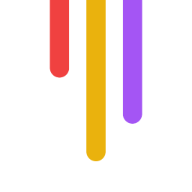Boost your team's video editing productivity with these key strategies:
Choose the right collaborative editing software
Define clear team roles and responsibilities
Implement a solid file organization system
Utilize cloud storage for seamless access
Establish an efficient feedback process
Track changes and versions effectively
Optimize your home editing workspace
Follow a structured editing workflow
Maintain regular team communication
Ensure work safety through backups and security measures
Related video from YouTube
Quick Comparison of Popular Collaborative Editing Tools
| Tool | Best For | Key Feature | Starting Price |
|---|---|---|---|
| Adobe Premiere Pro | Professionals | Extensive toolset | $22.99/month |
| CyberLink PowerDirector | Enthusiasts | User-friendly | $69.99/year |
| Descript | Teams | Text-based editing | Free (Basic) |
| Filestage | Marketing | Streamlined approvals | $49/month |
| Evercast | High-end production | 4K live-streaming | $549/month |
These tips will help streamline your collaborative video editing process, improve team efficiency, and produce higher quality results in 2024.
1. Pick a Good Team Editing Tool
Choosing the right software can make or break your team's video editing. Here's what matters:
Cloud storage: Access files from anywhere
Real-time collaboration: Multiple editors working together
Version control: Track changes and revert if needed
Feedback features: Built-in commenting and annotations
Here's a quick look at some popular options:
| Tool | For | Key Feature | Starting Price |
|---|---|---|---|
| Adobe Premiere Pro | Pros | Extensive tools | $22.99/month |
| CyberLink PowerDirector | Enthusiasts | Easy to use | $69.99/year |
| Descript | Teams | Text-based editing | Free (Basic) |
| Filestage | Marketing | Easy approvals | $49/month |
| Evercast | High-end | 4K live-streaming | $549/month |
Don't just focus on features. Think about your team's skills and workflow needs.
Working globally? Reduct might work well. It can transcribe and translate videos into over 90 languages.
Need client approvals? Consider Filestage. Sarah Chen from Publicis Health says:
Pick a tool that fits YOUR team's needs.
2. Set Clear Team Roles
Knowing who does what is crucial in collaborative video editing. Here's how to set up your team:
1. Define core roles
Every video editing team needs these key players:
| Role | Responsibilities |
|---|---|
| Producer | Oversees project, manages budget, hires team |
| Director | Guides creative vision, makes final decisions |
| Editor | Compiles footage, applies effects, creates final cut |
| DP/Cinematographer | Manages camera work and lighting |
| Audio Technician | Handles sound recording and editing |
On smaller projects, people often wear multiple hats. Your producer might direct, or your editor might handle audio.
2. Know the chain of command
When issues pop up, you need to know who to ask. It usually goes like this:
Team members → Editor → Director → Producer
3. Use role-based access
Give people the right tools for their job:
Editors: Full access to editing software
Directors: Viewing and commenting rights
Clients: Limited viewing access for feedback
Jake Van Wagoner, a director from Utah, found this helpful:
4. Set clear expectations
Before you start, nail down these questions:
Who's doing what?
Which tools are we using?
How are we sharing edits and feedback?
What are our deadlines?
This keeps everyone on the same page and prevents confusion down the line.
3. Organize Files Well
A messy file structure can wreck your collaborative video editing. Here's how to set up a system that works:
1. Create a master project folder
Make a main folder named "ClientName_ProjectName_Date".
2. Set up key subfolders
Inside your master folder, create these:
| Subfolder | Contents |
|---|---|
| Project Files | Editing software files |
| Raw Footage | Unedited clips |
| Audio | Voice, sound effects |
| Music | Tracks, theme music |
| Graphics | Logos, animations |
| Exports | Rough cuts, final renders |
| Documents | Scripts, shot lists |
3. Use clear file names
Don't keep generic names like DSC-000001.MOV. Instead:
Bad: clip1.mp4
Good: interview_CEO_wide_shot.mp4
4. Keep it consistent
Use the same structure for every project. Your team will find files faster.
5. Group related assets
Put scene-specific files in their own subfolders within "Raw Footage" or "Audio".
6. Use editing software tools
Create "bins" in your editing program that match your computer's folder structure.
This system helps you avoid:
"Media offline" errors
Deleting important files
Wasting time hunting for clips
A well-organized project keeps everyone happy. Future you will be grateful you set things up right from the start.
4. Use Online Storage
Cloud storage is a game-changer for video editing teams. It's like having a virtual workspace where everyone can grab what they need, when they need it.
Why cloud storage rocks for video editors:
Share big files without the hassle
Work together in real-time
Keep your work safe with automatic backups
When choosing a cloud storage solution, think about:
| What to Consider | Why It Matters |
|---|---|
| Space | Videos eat up storage like crazy |
| Upload speed | Faster is better |
| Team features | Look for commenting and version tracking |
| Security | Keep your work under lock and key |
| Price tag | Get the most bang for your buck |
Some solid options:
1. Google Drive
15GB free, $1.99/month for 100GB. Great if you're already using Google stuff.
2. pCloud
$4.99/month for 500GB. No file size limits and comes with a built-in media player.
3. Reduct
$24/month per editor. Unlimited storage and real-time collaboration.
Tips for cloud storage success:
Organize your folders like a pro
Use clear file names
Make the most of team features like comments and version history
5. Create a Good Feedback System
A solid feedback system is crucial for smooth video editing teamwork. Here's how to set one up:
Use video review tools
Forget email chains. Try Frame.io or Wipster instead. These tools let you comment directly on the video, add timestamps, and track changes easily. Frame.io has a free plan for small teams, while Wipster starts at $25/month for solo editors.
Be specific and actionable
Vague feedback is a time-waster. Instead:
Point out exact issues
Suggest clear fixes
Use timestamps for precision
Set up a feedback schedule
Don't wait until the last minute. Start giving feedback when the video is about 80% done. This helps avoid rushed changes.
Encourage two-way communication
Make feedback a conversation, not a lecture. Ask questions to understand creative choices.
Use a positive tone
Focus on improving the video, not criticizing the editor. This keeps morale high and work flowing.
| Do's | Don'ts |
|---|---|
| "Let's brighten the intro at 0:15" | "The beginning looks bad" |
| "Can we try a different transition at 1:30?" | "Fix all the transitions" |
| "I like the pacing. Maybe we can tighten the middle section?" | "It's too long" |
Good feedback leads to better videos and stronger teams. As Martin Koch from Animoto says:
sbb-itb-f396625
6. Keep Track of Changes
Tracking changes is crucial for smooth collaborative video editing. Here's how to do it:
Use version control software
Version control software helps manage different edits of your video project. Git, with its 89% market share, is a popular choice for team projects.
Name files clearly
Use a consistent naming system:
Try video review platforms
Tools like Frame.io let you stack and compare versions side by side. A user shared:
Keep logs
Note what changes were made, why, and who requested them.
Use cloud storage
Store project files in the cloud for easy access and collaboration.
7. Set Up Your Home Editing Space
A good home editing space is crucial for smooth collaborative video editing. Here's how to set it up:
Essential gear:
Powerful computer (like a MacBook Pro 16 with M2 Pro/Max Chip, $1999+)
Large monitor(s) (e.g., Dell S2722QC, $369.99)
Comfortable chair (Ergonomic Mesh Desk Chair, $169.99)
Spacious desk (Cassaottima Gaming Desk, $62.99)
Optimize your workspace:
Use natural light or lamps that mimic it
Place your screen 22-28 inches from your eyes at eye level
Keep your arms angled down or parallel to the floor when typing
Maintain room temperature around 72°F (22°C)
Productivity boosters:
Curved monitor to reduce eye strain
Computer glasses to filter blue light
Plants to improve focus
Standing desk for active editing sessions
File management:
1TB external hard drive (~$130) for local backups
Cloud storage for easy sharing
Clear file naming (e.g., ProjectName_v1.mp4)
Remember: A well-organized space leads to better edits. Invest in your setup, and your work will thank you.
8. Follow a Set Editing Process
Want to make your team's video editing faster and smoother? You need a clear process. Here's how to set one up:
Plan your edit
Organize your footage
Create a rough cut
Refine the edit
Add effects and polish
This process helps everyone know what to do and when. It's based on industry standards but can be tweaked for your team.
Here's a breakdown:
1. Plan your edit
Map out your story and set goals. Know where you're going before you start.
2. Organize your footage
Create folders and use clear file names. You'll thank yourself later.
3. Create a rough cut
Build the basic structure and get feedback. It's like sketching before painting.
4. Refine the edit
Focus on details and aim for "picture lock". This is where the magic happens.
5. Add effects and polish
Add visual effects, color correction, sound mixing, and graphics. Make it shine.
Want smooth teamwork? Use bin locking, assign specific tasks, and keep talking to each other.
Remember:
A good process saves time. It's that simple.
9. Talk Often with Your Team
Communication is the backbone of collaborative video editing. Regular team chats keep everyone in sync and nip problems in the bud.
Why chat matters:
Keeps projects on track
Solves problems fast
Boosts team spirit
Set up daily check-ins. Use video calls to talk progress and hurdles. It's a game-changer for remote teams.
Here's a fun fact: 94% of businesses say video collaboration ups their productivity. But it's not just about getting stuff done - it's about building bonds too.
Try this:
Quick daily stand-ups
Slack for instant updates
Deep dives once a week
And hey, don't just talk shop. Chit-chat about life too. It builds trust and makes teamwork smoother.
| Chat Type | How Often | What For |
|---|---|---|
| Daily stand-ups | Every day | Quick updates, roadblocks |
| Weekly reviews | Once a week | Deep progress check |
| Casual chats | As needed | Team bonding |
But watch out for digital overload. 60% of workers feel more burned out from too much screen time. Balance is key.
10. Keep Your Work Safe
Losing video files? Nightmare fuel. Here's how to avoid it:
Ditch the hard drives. Embrace the cloud.
Why? It's safer and you can access it from anywhere. But not all clouds are created equal. Look for:
| Must-Have | Why |
|---|---|
| Encryption | Keeps prying eyes away |
| Versioning | Oops-proof your edits |
| Team tools | Easy collaboration |
| Big file support | For those massive projects |
Cloud options that won't let you down:
Dropbox: Handles files up to 250GB
Google Drive: 15GB free
pCloud: 10GB free, then £50+/year
Set it and forget it: Schedule auto-backups. Your future self will thank you.
Lock it down: Use role-based access. Not everyone needs the keys to the kingdom.
Uptime matters: Go for 99.99% uptime guarantees. Reduct offers this. No work interruptions, please.
Belt and suspenders: Keep a local copy too. Can't be too careful.
Conclusion
Collaborative video editing has evolved in 2024. Here's what you need to know:
Pick the right tools: Use platforms like Visla's Workspaces or Filestage for real-time teamwork.
Get organized: Define roles, manage files, and follow a clear editing process.
Talk it out: Regular check-ins and good feedback keep everyone on the same page.
Embrace the cloud: Online storage and auto-backups protect your work and make teamwork easier.
Use AI: Let AI tools handle the boring stuff and boost your creativity.
What's next? Cloud platforms and AI will keep changing how teams work together on videos. As Akshay Kothari, CPO of Notion, says:
FAQs
What are the basic steps to a video editing workflow?
Here's a quick rundown of a typical video editing workflow:
Gather and organize your stuff
Set your goals and timeline
Make a rough cut
Get feedback
Get final approval
Deliver the video
For team projects, Adobe's Team Projects can make life easier. Adobe says:
This means teams can work together smoothly, especially in Premiere Pro or After Effects.
Got a big project? Adobe's Productions feature in Premiere Pro might be your new best friend:
| Feature | What it does |
|---|---|
| Project breakdown | Splits work into bite-sized chunks |
| Bin locking | Lets multiple editors work at once without stepping on each other's toes |
| Better performance | Handles big projects like a champ |