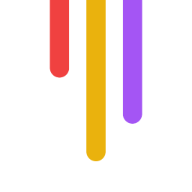Want to improve your video production process? Here's how to nail video feedback and collaboration:
Set up clear communication channels
Define expectations upfront
Use time-stamped comments
Give specific, helpful feedback
Use version control
Hold live collaboration sessions
Use visual aids in feedback
Create an open communication culture
Review and improve the feedback process
Why it matters:
94% of businesses see improved productivity with video collaboration
88% report cost savings
Users retain 95% of info from videos vs. 10% from text
Key takeaway: Specific, early feedback saves time and money.
| Tip | Benefit |
|---|---|
| Clear channels | Keeps everyone on the same page |
| Defined expectations | Avoids confusion and rework |
| Time-stamped comments | Pinpoints exact issues |
| Specific feedback | Speeds up revisions |
| Version control | Tracks changes easily |
| Live sessions | Enables real-time problem-solving |
| Visual aids | Clarifies complex ideas |
| Open culture | Encourages honest input |
| Process review | Continuously improves workflow |
By following these tips, you'll streamline your video production, boost team efficiency, and create better content faster.
Related video from YouTube
Set Up Clear Communication Channels
Clear communication is crucial for video feedback and collaboration. Here's how to nail it:
1. Choose the right platform
Pick a video tool with great video/audio quality, screen-sharing, and recording. Make sure it plays nice with your other tools.
2. Create dedicated channels
Use Slack or similar apps to make topic-specific channels. It keeps things tidy and easy to follow.
3. Use shared channels
For cross-team work, set up shared channels. In Slack, only team owners can do this:
Team > More options > Add channel
Name it and set to "Shared"
Add team members and external folks
4. Optimize your video setup
Quiet room, clean backdrop
Light in front of you
Camera at eye level
Soft furnishings to cut echo
5. Centralize feedback
Use a tool like Dropbox Replay to keep all video feedback in one spot. No more hunting for comments across different channels.
6. Set clear expectations
Agree on feedback turnaround times from the get-go. Everyone knows the deadlines and can plan accordingly.
2. Define Expectations and Rules
Clear expectations and rules are crucial for smooth video feedback. Here's how to nail it:
Create a video brief
Write a brief that covers:
Who's watching?
What's the goal?
Key messages
Timeline
Visual style
This brief keeps everyone on the same page.
Set deadlines
Give clear turnaround times for feedback. It helps everyone plan and keeps the project moving.
Time it right
Ask for feedback when the video's about 80% done. This way, you can make small tweaks without starting over.
Organize reviews
Break down the review process:
1. Video team
2. Ad agency
3. Client
This keeps feedback focused and relevant.
Be specific
Don't say: "The intro feels off." Do say: "Cut 5 seconds from the intro to improve pacing."
Use examples
Share videos that match your vision. It helps everyone get on the same wavelength.
Plan for tech hiccups
Have backup video tools ready. Know at least two platforms to keep communication smooth.
3. Use Time-Stamped Comments
Time-stamped comments are a game-changer for video feedback. They let you point to exact moments in a video, making your feedback crystal clear.
Why are they so useful?
They're precise. No more "somewhere in the middle" - you can say "at 2:15."
They provide context. Your comments link directly to the video.
They save time. Editors can jump straight to the issue.
To make the most of time-stamped comments:
1. Use the right tools
Platforms like Frame.io and Dropbox Replay have built-in time-stamping features.
2. Be specific
Don't just say "Fix the audio." Say "At 1:23, remove the background noise."
3. Group related comments
Got multiple notes about one scene? Keep them together.
4. Link to examples
Include links to reference material when you can.
This approach cuts out the noise. No more digging through long email threads or trying to match vague comments to video sections.
4. Give Helpful Criticism
Giving helpful criticism is crucial for effective video feedback. Here's how to do it right:
Start with the good stuff. Point out what works well in the video. It sets a positive tone and keeps the creator motivated.
Be specific. Don't just say "The sound isn't great." Instead, try "The audio at 2:15 needs adjustment." Clear, actionable feedback is key.
Tackle big issues first. Address major concerns before nitpicking. It helps prioritize changes and keeps the creator focused.
Think like the audience. Ask yourself: Does this content deliver value? Does it meet their needs?
Provide examples. When suggesting changes, include references or links. It guides the editing process.
Explain your thinking. Help the creator understand WHY certain changes are needed. It fosters better collaboration.
Keep it constructive. Aim to improve skills, not criticize the person. Frame your feedback as suggestions, not flaws.
Use time stamps. Include specific time markers in your comments. It pinpoints exactly where changes are needed.
Encourage dialogue. Ask questions to get the creator's perspective. It creates a two-way conversation about improvements.
This quote nails it. While constructive criticism is necessary, NEVER forget to emphasize what's working well in the video. It's the secret sauce for great feedback.
5. Use Version Control
Version control is key for video projects. It tracks changes, manages versions, and helps teams work together smoothly.
Here's how to use it:
1. Pick the right system
Most video editors use built-in features of their editing software, not Git.
2. Save often
Create new versions frequently. This lets you go back if needed.
3. Label clearly
Use descriptive names with date, time, and what changed.
4. Branch out
Make separate branches for different parts, like effects or audio. Experiment without messing up the main project.
5. Commit smart
Each save should be a complete unit of work. Makes tracking and undoing changes easier.
6. Explain changes
Write clear messages about what changed and why. Helps everyone understand the project's progress.
7. Check before merging
Review changes before combining work from different team members.
8. Use auto-save
Many editing tools auto-save versions. Set it to save often.
| Version Control Tips |
|---|
| Choose right system |
| Save frequently |
| Label clearly |
| Use branches |
| Commit complete work |
| Explain changes |
| Review before merging |
| Use auto-save |
Version control isn't just a nice-to-have. It's a must for smooth video projects. It saves time, reduces headaches, and keeps your team on the same page.
sbb-itb-f396625
6. Hold Live Collaboration Sessions
Live collaboration sessions can supercharge your video production workflow. They're real-time meetings where your team can brainstorm, give feedback, and make quick decisions.
Here's how to nail these sessions:
Use video conferencing tools: Platforms like Evercast offer high-quality streaming and interactive features. It's like being in the studio, even when you're not.
Get everyone involved: Use features like hand-raising or chat. You want input from everyone, not just the loud talkers.
Share screens: Show your work and make changes on the spot. It's way faster than endless email chains.
Record everything: Some team members might miss the meeting. No problem - they can catch up later.
Set clear goals: Know what you want to achieve. Keep everyone focused and on track.
Jorge Gutiérrez, the brain behind Maya and the Three, loves Evercast:
These sessions aren't just convenient - they save time and money. A Wainhouse Research study found that 94% of businesses saw increased productivity with video collaboration, and 88% saved costs.
| Why Live Collaboration Rocks |
|---|
| Make decisions NOW |
| Get feedback instantly |
| Boost team communication |
| Solve problems faster |
| Spark creativity |
Live collaboration isn't just a fancy add-on. It's a game-changer for your video production workflow.
7. Use Visual Aids in Feedback
Visual aids can make your video feedback crystal clear. Here's how to use them:
1. Draw on videos
Circle problem areas or sketch ideas directly on video frames using tools like Filestage.
2. Use frame-accurate comments
Leave comments on specific video frames with Frame.io to pinpoint exact change locations.
3. Highlight transcripts
For dialogue work, highlight transcript parts needing attention. Great for voice-overs or interviews.
4. Create before-and-after comparisons
Show desired changes with side-by-side comparisons of current and target outcomes.
5. Use screen recordings
Record your screen while explaining feedback. Helpful for complex edits.
| Visual Aid Type | Best For |
|---|---|
| Drawing on video | Visual elements |
| Frame-accurate comments | Timing issues |
| Transcript highlights | Dialogue and narration |
| Before-and-after comparisons | Desired changes |
| Screen recordings | Complex edits |
Visual aids can speed up your workflow. Angelika Schneider, Executive Creative Direction Motion Design, says:
Use visual aids when they truly help explain your point. Keep them simple and easy to understand at a glance.
8. Create an Open Communication Culture
Want your team to give great video feedback? You need an open communication culture. Here's how to build one:
Lead by example: Managers, listen up and be approachable. Autodesk leaders use Slack to create a "network of teams" for better transparency.
Mix up your channels: Give your team options:
Video calls
Instant messaging
Email
Collaborative platforms (Slack, Microsoft Teams)
Make it safe to speak up: Create a judgment-free zone for ideas and questions. Guy Martin from Autodesk says:
Go anonymous: Use online surveys or suggestion boxes for honest, no-name feedback.
One-on-ones are key: Schedule regular check-ins between managers and team members.
Keep it casual: Virtual coffee breaks or happy hours can build rapport.
Get feedback flowing: Try Liberating Structures' "Troika Consulting" - small groups share challenges and get instant feedback.
| Channel | Best For |
|---|---|
| Video calls | Face-to-face talks, team meetings |
| Instant messaging | Quick questions, casual chats |
| Formal stuff, detailed info | |
| Collaborative platforms | Project updates, file sharing |
9. Review and Improve the Feedback Process
To keep your video feedback on point, you need to regularly check and tweak your process. Here's how:
Track key metrics
Keep an eye on these numbers:
| Metric | Meaning |
|---|---|
| Change implementation time | Speed of team response to feedback |
| Revision rounds | Efficiency of initial feedback |
| Client satisfaction | Meeting expectations |
Get meta: Feedback on feedback
After each project, ask your team and clients:
Was the feedback clear?
Did they have the right tools?
What needs improvement?
Learn from every project
Dropbox uses Replay to keep all feedback in one place. This helps spot patterns. Use these insights to level up your process.
Stay tool-savvy
Video feedback tech evolves fast. Check out new tools regularly. You might find a real time-saver.
Team up for improvement
Get everyone involved. Anita Nyström, who studied video feedback with nursing students, found:
This applies to your team too. Let them watch their feedback process. They'll spot ways to improve.
Conclusion
Video feedback and collaboration are key for teams, especially those working remotely. Let's recap how to make it work:
Set up clear communication channels
Define expectations upfront
Use time-stamped comments
Give specific, helpful feedback
Try live collaboration sessions
Use visual aids
Foster open communication
Review and improve your process
Get feedback early
Sue O'Hora, a Writer, Producer, and Director, puts it simply:
And Adam Rosenberg, Director at Wandering Crew, adds:
Why does this matter? Video content is powerful. Users retain 95% of info from videos, compared to just 10% from text. That's why nailing video feedback and collaboration is crucial.
Here's what effective video collaboration can do for your team:
| Benefit | Impact |
|---|---|
| Boost productivity | 94% of businesses see improvement |
| Cut costs | 88% report savings |
| Improve info retention | Users remember 95% from video content |
FAQs
How to give a good video feedback?
Giving good video feedback isn't rocket science. Here's how to do it:
1. Keep the project goals in mind
Don't lose sight of what the video is trying to achieve.
2. Think like the audience
Put yourself in the viewers' shoes. What would they think?
3. Be specific
Don't just say "I don't like it." Point out exactly what needs work and why.
4. Offer solutions, not just criticism
Instead of just pointing out problems, suggest ways to fix them.
5. Start big, then go small
Give your overall thoughts first, then dive into the nitty-gritty details.
Martin Koch from Animoto puts it well:
Want to make feedback easier? Try video review software. Tools like QuickReviewer let you comment directly on video frames. It's like leaving sticky notes on a video.
| Why Good Video Feedback Matters |
|---|
| Teams work better together |
| Projects finish faster |
| End result is better |
| Everyone's on the same page |
| Less back-and-forth |