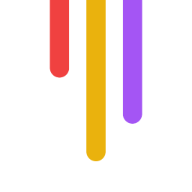Want to make your videos stand out in 2024? Here's how to edit them for maximum engagement:
Hook viewers fast with strong openings (5-10 seconds)
Vary video speed and flow to maintain interest
Use moving graphics and color grading for visual appeal
Improve sound quality with proper mic use and audio editing
Add useful text overlays and captions
Create smooth scene transitions
Use quick cuts to keep the pace up
Include B-roll footage for context
Optimize videos for different social platforms
Quick comparison of ideal video lengths:
| Platform | Optimal Length |
|---|---|
| 30-60 seconds | |
| TikTok | 15-60 seconds |
| 1-3 minutes | |
| 30 seconds - 5 minutes | |
| YouTube | 5-15+ minutes |
| 20-45 seconds | |
| 15-30 seconds |
Key takeaway: Tailor your edits to each platform, focus on grabbing attention quickly, and keep content concise and valuable to viewers.
Related video from YouTube
What is Video Engagement?
Video engagement goes beyond simple view counts. It's about how viewers interact with your content.
Think of it as a digital "lean in" moment. It measures how well your video captures and maintains attention.
Video engagement typically includes:
Views
Watch time
Interactions (likes, comments, shares)
Click-throughs
Why does this matter? Because engagement shows if your message is hitting the mark.
In 2021, U.S. adults watched online videos for 167 minutes daily on average. That's a lot of potential viewers. But with so much content out there, standing out is key.
High engagement? Your video's resonating. Low engagement? Time to rethink your strategy.
Here's why engagement is crucial:
1. Algorithm influence
Platforms like YouTube and Facebook favor high-engagement videos.
2. Content quality indicator
Long watch times and interactions suggest you're doing something right.
3. Action driver
Engaged viewers are more likely to follow your call-to-action.
4. Community builder
Comments and shares create conversations around your brand.
How to measure engagement? Here's a simple formula:
Example: 10,000 views and 400 interactions = 4% engagement rate.
But remember, engagement varies across platforms. Here's a quick comparison:
| Platform | Good Engagement Rate |
|---|---|
| YouTube | 2-5% |
| 5-10% | |
| 3-6% | |
| TikTok | 10-20% |
These aren't hard rules, but they give you a general idea.
The key? Track your own trends. Are your videos becoming more or less engaging over time?
This memory factor is huge for businesses. After all, 90% of consumers say videos help them make buying decisions.
So, as you create videos, think engagement. Every edit should work to keep viewers watching, interacting, and coming back for more.
Make Strong Video Openings
The first few seconds of your video can make or break viewer engagement. Here's how to create openings that hook viewers:
Keep it short and snappy
Aim for 5-10 second intros. Any longer and you'll lose viewers before you even start.
Start with a bang
Grab attention fast:
Ask a question that makes people think
Drop a jaw-dropping fact
Start with something funny or unexpected
Tease what's coming up
Use visuals that pop
Make scrollers stop dead in their tracks:
Use high-quality, eye-catching footage
Add bold text overlays with key points
Include attention-grabbing graphics or animations
Add context quickly
Let viewers know what they're in for:
Show your channel name or logo (but don't lead with it)
State what the video's about
Use on-screen text for important info
Sound matters
The right audio can make a big difference:
Pick music that fits your video's vibe
Use sound effects to highlight key moments
Make sure your audio is crystal clear
Know your platform
Different platforms need different approaches:
| Platform | What works |
|---|---|
| YouTube | 5-10 second intros, branded stuff |
| TikTok | Skip the intro, jump right in |
| Quick, visually striking openings |
Examples that work
1. Video montage
"Worth It" on YouTube uses fast food visuals with upbeat music. It's quick and shows exactly what the channel's about.
2. Character intro
The Try Guys often start with quick, funny scenes. It's like meeting a friend - you're instantly connected.
3. Direct address
Many YouTubers just talk straight to the camera. It's simple, but it works.
2. Adjust Video Speed and Flow
Want to keep viewers glued to your content? Play with video speed and flow. Here's how:
Mix up your speeds
Use normal, slow-mo, and sped-up footage:
Slow motion: For dramatic moments or details
Fast motion: For time-lapses or long processes
Normal speed: Your baseline
Match music tempo
Sync video speed with your soundtrack. It's not just cool - it helps viewers feel the rhythm.
Use speed for storytelling
Slow down: Emotional moments
Speed up: Action sequences
Normal speed: Dialogue or key info
Smooth transitions
Use speed ramping to ease between paces. Tools like Wondershare Filmora help adjust speed at specific points.
Cut ruthlessly
Keep it tight:
Trim to essentials
Cut anything that doesn't move the story
Use quick cuts for a fast pace
Example: Walking through a door
Pro breakdown:
Wide shot: Approach
Close-up: Hand on handle
Medium shot: Enter
Reverse angle: New room
Wide shot: Door closes
Each shot is brief, keeping the pace snappy.
This applies to your entire video. Keep tweaking speeds and cuts to maintain that initial hook.
3. Use Moving Graphics and Colors
Let's talk about making your videos pop with motion graphics and color grading.
Motion Graphics: More Than Just Eye Candy
Motion graphics aren't just fancy effects. They're storytelling tools. Here's how to use them:
Keep it simple
Match your brand
Animate with purpose
For example, use animated text overlays to highlight key points in talking head videos.
Color Grading: Setting the Mood
Color grading isn't just for the big screen. It's for you too:
Use LUTs for quick, pro-looking grades
Keep it consistent across your video
Match colors to the mood (cool blues for calm, warm oranges for energy)
Color Grading Styles
| Style | Effect | Best For |
|---|---|---|
| High Key | Bright, vibrant | Upbeat content, product showcases |
| Bleach Bypass | Dramatic, desaturated | Intense scenes, thrillers |
| Golden Hour | Warm, sunset-like | Outdoor scenes, romantic content |
| Teal and Orange | High contrast, cinematic | Action sequences, movie-like videos |
Tools You Can Use
You don't need to break the bank:
VEGAS Pro: User-friendly color grading
DaVinci Resolve: Powerful, free option
Adobe Premiere Pro: Industry standard for motion graphics
Quick Tips
Add imperfections for a natural feel
Get your timing right
Don't overdo overlays
4. Improve Sound Quality
Bad audio can kill your video faster than you can say "subscribe." Here's how to fix it:
Use the Right Mic
Ditch your camera's built-in mic. Get a lavalier microphone:
A $30 lav mic can work wonders
$50 gets you a decent one that plugs into your camera
Want to splurge? Wireless kits like the Rode Link cost about $400
Record Clean Audio
Find a quiet space, use a mic stand, wear headphones, and use a pop filter. Simple, but effective.
Edit for Clarity
Import your clips into software like Wondershare Filmora. Use the denoise feature, adjust volume and pitch, and play with the Audio Equalizer.
Mix It Right
Balance is key:
Voices over background sounds
Separate tracks for multiple speakers
Music should complement, not overpower
Add Background Music
Music sets the mood. Keep it low, match the emotion, and use it for transitions.
| Music Purpose | Effect | Best For |
|---|---|---|
| Set tone | Evokes emotions | Intro/outro |
| Fill silence | Keeps engagement | How-to montages |
| Transition | Signals new sections | Topic changes |
Mind Your Levels
Balance is everything. Aim for consistent volume, use compression, and apply equalization for better overall sound.
5. Add Useful Text to Videos
Videos without text? That's so last year. Here's why you need to jump on the text train:
3 in 4 people watch videos on mute
4 in 5 young viewers want subtitles
Captions can boost view time by 12%
Let's break down how to make your videos pop with text.
Captions and Subtitles
Captions aren't just nice to have - they're essential. They make your content accessible to everyone, including those who can't hear well.
Here's how to add captions:
Use AI tools like Submagic for quick transcripts
Double-check AI captions for mistakes
Want perfection? Try Rev.com ($1.25/minute) or Temi ($0.25/minute)
Moving Text
Static text is boring. Moving text grabs eyeballs. Here's the secret sauce:
Time text with key points in your video
Use cool effects like fading or bouncing
Keep it short and snappy - think highlights, not novels
Font Matters
Your font can make or break your video. Quick guide:
| Font Type | Best For | Example |
|---|---|---|
| Sans-serif (Roboto) | Easy reading | YouTube captions |
| Bold (Impact) | Thumbnails | Mr. Beast videos |
| Stylized (Bebas Neue) | Branding | DIY tutorials |
Pro tip: For YouTube thumbnails, go big or go home. Use font size 75+ so it's clear on all screens.
Color and Contrast
Make your text stand out:
High-contrast colors = better visibility
Match text color to your brand or video theme
Test your text on different backgrounds
Remember: Text should help, not hurt. It should make your video better, not fight for attention.
sbb-itb-f396625
6. Make Smooth Scene Changes
Scene changes can make or break your video. Here's how to nail those transitions:
Types of Transitions
| Type | Use For | Effect |
|---|---|---|
| Cut | Quick pace | Instant change |
| Fade | Scene ends/starts | Gradual to/from black |
| Dissolve | Time passing | Scene overlap |
| Wipe | Location changes | Scene replacement |
| Match Cut | Visual continuity | Similar framing |
When to Use What
1. Cuts: Your go-to. Use for most changes to keep things moving.
2. Fades: Great for scene starts/ends. Think The Godfather for major plot shifts.
3. Dissolves: Show time passing. A quick 2-3 second dissolve moves your story without jarring viewers.
4. Wipes: Use rarely. Star Wars made them famous, but they can feel old-school if overused.
5. Match Cuts: Link scenes visually. The CSBSJU Christmas video nailed this, keeping subjects centered while changing backgrounds.
Pro Tips
Keep it subtle. Transitions should guide, not distract.
Be consistent. Pick a style and stick with it.
Don't forget audio. A well-timed sound effect can smooth visual changes.
Master the basics before trying fancy stuff.
Common Mistakes
Avoid flashy transitions
Skip star wipes (unless you're going retro)
Don't make jarring changes in pace or style
Remember: Your transitions should serve the story, not steal the show.
7. Use Quick Cuts to Keep Pace
Quick cuts can make your videos more dynamic and engaging. Here's how to use them effectively:
What Are Quick Cuts?
Quick cuts are abrupt transitions between shots. They:
Speed up the pace
Show time passing quickly
Convey urgency or excitement
Highlight key moments
When to Use Quick Cuts
Fast-paced sequences
Vlogs and YouTube content
Music videos
Emotional moments
How to Use Quick Cuts Effectively
1. Match the beat
Cut to the rhythm of background music. Many YouTubers use this for a pro feel.
2. Consider viewer comprehension
Give viewers time to grasp scene changes. As editor Leo Trombetta says:
3. Use object and camera movement
Match motion between cuts for smoother flow. "Mad Max: Fury Road" (2015) does this well.
4. Mind your pacing
A Cornell study found average shot length dropped from 12 seconds in 1930 to 2.5 seconds today. Viewers want faster pacing.
5. Create tension
"Trainspotting" used axial jump cuts to amp up a job interview scene.
6. Convey emotion
"The Shining" uses jump cuts to intensify horror, switching between past and present.
Quick Cut Dos and Don'ts
| Do | Don't |
|---|---|
| Cut on action | Overuse in dramatic scenes |
| Vary cutting speed | Cut too fast to follow |
| Remove dead space | Ignore emotional impact |
| Try different cut types | Forget to match audio |
The goal? Enhance your story, don't distract from it. Director Alexander Mackendrick notes:
Use that shock to keep viewers hooked.
8. Include Extra Footage
B-roll is your secret weapon for leveling up your videos. It's the extra shots that make your main footage shine.
Why bother with B-roll? Here's the deal:
Hides edits
Spices up visuals
Sets the scene
Keeps things moving
Make B-roll work for you:
1. Plan it out
Before you hit record, list your B-roll needs:
Scene details
Topic-related actions
Mood-setting shots
2. Overshoot
Aim for 4-6 minutes of B-roll per 1 minute of final video. Options are good.
3. Quality matters
B-roll isn't just filler. Pay attention to:
How it looks
Lighting
Steady shots
4. Use it smart
| When | Why |
|---|---|
| During talks | Shows what they're saying |
| Between scenes | Smooths transitions |
| Setting up | Introduces place and feel |
| Fixing goofs | Covers mistakes |
5. Stock footage works too
Can't shoot your own? Stock footage can save the day. Just make sure it fits your style.
B-roll isn't about padding time. It's about making your story pop. As Hiroshi Hara, a pro behind the camera, puts it:
9. Fit Videos to Different Platforms
In 2024, your videos need to fit each social media platform like a glove. Why? Because each one has its own "Goldilocks zone" for video length and format.
Let's break it down:
Instagram's a buffet of video options:
| Video Type | Length | Aspect Ratio |
|---|---|---|
| Feed | 30-60 seconds | 1:1, 4:5, 16:9 |
| Stories | 15 seconds max | 9:16 |
| Reels | 15-60 seconds | 9:16 |
| IGTV | Up to 60 minutes | 9:16, 16:9 |
Pro tip: Keep feed videos under a minute. For Stories, think quick and snappy - 15 seconds or less per slide, with 3-7 slides total.
TikTok
TikTok's all about short and punchy. Sure, you can post up to 10 minutes, but the real magic? It's in the first 15 seconds. Grab 'em fast or lose 'em.
Facebook's a mixed bag:
Under 1 minute: Viral potential
1-3 minutes: Standard posts
3+ minutes: Long-form content
LinkedIn's crowd likes it concise. Aim for 30 seconds to 5 minutes, but 30 seconds is the sweet spot for highest completion rates.
YouTube
YouTube's the long-form king. But length varies:
How-to guides: 5-10 minutes
Entertainment: 10-15 minutes
In-depth tutorials: 15+ minutes
Twitter's motto? Short and sweet. 20 to 45 seconds is your engagement bullseye.
Pinterest users want quick visual hits. 15 to 30 seconds is your target.
Want to dominate across platforms? Here's your game plan:
Create a longer "main" video for YouTube or Facebook.
Chop it up for other platforms.
Use platform-specific tricks (think Instagram's Boomerang or TikTok's effects).
Always, ALWAYS optimize for mobile. That's where most people are watching.
Wrap-up
Let's recap the 9 video editing tips to boost engagement in 2024:
Grab attention with strong openings
Keep viewers watching with good speed and flow
Add visual interest with moving graphics
Enhance the experience with quality sound
Reinforce key points with useful text
Maintain flow with smooth transitions
Keep the pace up with quick cuts
Add context with extra footage
Maximize reach with platform-specific edits
Video editing gets better with practice. Try new things and find your style.
Quick start checklist:
[ ] Plan with a storyboard
[ ] Nail the first 5-15 seconds
[ ] Keep videos short (30-60 seconds)
[ ] Add subtitles
[ ] Track performance with analytics
Derek's right: put your audience first.
Joe's got a point. Watch those analytics to keep improving.
Now, start editing. Make videos that look good AND connect with your audience. Go for it!
Helpful Tools and Learning Resources
Want to level up your video editing skills? Here's what you need:
Video Editing Software
For beginners:
CyberLink PowerDirector 365: Fast rendering, clear interface. Perfect for YouTubers.
Apple iMovie: Free for Mac. Simple and straightforward.
Clipchamp: Browser-based. Great for social media content.
For pros:
Adobe Premiere Pro: Industry standard. Packed with features.
Apple Final Cut Pro: Powerful Mac option. YouTuber favorite.
DaVinci Resolve: Free version available. Used in Hollywood.
| Software | For | Price | Platform |
|---|---|---|---|
| CyberLink PowerDirector 365 | Enthusiasts | Subscription/one-time | Windows |
| Apple iMovie | Beginners | Free | Mac |
| Clipchamp | Social media | Free (browser) | Any |
| Adobe Premiere Pro | Pros | Subscription | Windows/Mac |
| Apple Final Cut Pro | Pro Mac users | One-time | Mac |
| DaVinci Resolve | Pro/Amateur | Free (Pro version) | Windows/Mac/Linux |
Learning Resources
1. YouTube Channels
Free, high-quality tutorials:
Cinecom.net: Premiere Pro and After Effects (2.7M subs)
This Guy Edits: In-depth film editing (491K subs)
Justin Odisho: Daily Adobe tutorials (1.06M subs)
Peter McKinnon: Practical tips (5.93M subs)
2. Online Courses
Check out Udemy for structured, pro-taught courses. Learn at your own pace.
3. YouTube Studio
Don't ignore YouTube's free editor. Great for quick edits and basics.
FAQs
How to keep viewers engaged?
Want to boost viewer engagement? Here's what you need to do:
Hook viewers FAST. You've got 5-15 seconds. Use eye-catching visuals or ask an intriguing question.
Tailor video length to the platform: Instagram: Under 60 secondsFacebook: 20-90 secondsTwitter: About 45 seconds
Use jump cuts. Cut out pauses to keep things snappy.
Add captions. 85% of Facebook users watch videos on mute.
Tell a story. GoPro does this well, showing off their product through compelling narratives.
Optimize for search. Use keywords in titles, descriptions, and tags.
Create strong thumbnails. Make them eye-catching and accurate.
Include calls to action. Tell viewers what to do next.
Analyze and improve. Use YouTube's Audience Retention report to spot high and low points.
Engagement isn't just about views. It's about building relationships and driving action. As Michelle Martin says: