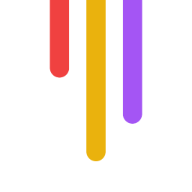AI upscaling is transforming PC gaming visuals. Here's what you need to know:
Uses AI to enhance low-res images for high-res displays
Main players: NVIDIA DLSS, AMD FSR, Intel XeSS
Boosts graphics quality and performance without hardware upgrades
Works on new and older games
Key benefits:
Sharper textures and detailed environments
Higher frame rates
Smoother gameplay without visual compromises
To use AI upscaling:
Update graphics drivers
Check game support
Enable in game settings
Adjust quality vs performance
| Technology | Image Quality | Performance | Compatibility |
|---|---|---|---|
| NVIDIA DLSS | Best | Excellent | RTX GPUs only |
| AMD FSR | Good | Very Good | Most GPUs |
| Intel XeSS | Good | Good | All GPUs (best on Intel Arc) |
AI upscaling isn't perfect, but it's improving fast. It's making better graphics accessible to more gamers without constant hardware upgrades.
Related video from YouTube
AI upscaling technologies
AI upscaling is changing PC gaming graphics. Here's a look at the main players:
NVIDIA DLSS
NVIDIA's Deep Learning Super Sampling (DLSS) is a big deal in AI upscaling. It:
Renders games at lower resolutions
Uses AI to upscale the image
Keeps or even improves visual quality
DLSS only works on NVIDIA's RTX GPUs. It uses Tensor cores for fast AI processing.
In some games, DLSS can double frame rates without losing image quality.
AMD FSR
AMD's FidelityFX Super Resolution (FSR) does things differently:
Uses spatial upscaling algorithms
Works on many GPUs, including NVIDIA and Intel
Doesn't need special AI hardware
FSR 3.1, the latest version, improved its upscaler and frame generation. It's not quite DLSS quality, but it works on more GPUs.
Intel XeSS
Intel's Xe Super Sampling (XeSS) is the new kid on the block:
Has open-source and proprietary versions
Open-source works on many GPUs
Proprietary version uses XMX cores on Intel Arc GPUs
XeSS is still growing but shows promise in boosting FPS and upscaling textures.
| Technology | Image Quality | Performance | Compatibility |
|---|---|---|---|
| NVIDIA DLSS | Highest | Excellent | RTX GPUs only |
| AMD FSR | Good | Very Good | Most GPUs |
| Intel XeSS | Good | Good | All GPUs (best on Intel Arc) |
Each tech has its strengths. DLSS is top for quality but needs specific hardware. FSR works on more systems. XeSS is finding its place with solid performance gains.
For gamers, this means smoother gameplay and better visuals without always needing the latest, priciest hardware.
What you need for AI upscaling
To use AI upscaling for better PC gaming graphics, you'll need specific hardware, software, and game support. Here's the lowdown:
Hardware requirements
Your hardware needs depend on the AI upscaling tech you're using:
| Technology | Hardware Needed |
|---|---|
| NVIDIA DLSS | RTX GPU (20, 30, or 40 series) |
| AMD FSR | Any modern GPU |
| Intel XeSS | Any GPU (best with Intel Arc) |
Want the best DLSS results? Go for an RTX 30 or 40 series GPU. They've got more Tensor cores for AI processing.
Software and drivers
To get AI upscaling working:
Update your graphics drivers
Update your games
Install any extra software for your upscaling tech
NVIDIA users: GeForce Experience keeps your drivers fresh. AMD and Intel folks: Check their websites for the latest drivers.
Game support
Not all games play nice with AI upscaling. To check if yours does:
Look in the game's graphics settings
Check for developer announcements
Visit GPU maker websites for supported game lists
Heads up: Some games support multiple upscaling techs. If you can choose, NVIDIA DLSS often gives the best quality and performance boost.
How to set up AI upscaling
Want to boost your PC game visuals? Here's how to set up AI upscaling:
Update graphics drivers
First, get those GPU drivers up to date:
For NVIDIA:
Open GeForce Experience
Hit "Drivers" tab
Download and install if available
For AMD:
Go to AMD's website
Grab the latest drivers for your GPU
Set up GPU control panel
Next, tweak your GPU settings:
NVIDIA Control Panel:
Right-click desktop, choose "NVIDIA Control Panel"
Go to "Manage 3D settings"
Turn on "DLSS - DL Scaling" for supported games
AMD Radeon Software:
Right-click desktop, pick "AMD Radeon Software"
Head to "Gaming" tab
Enable "Radeon Image Sharpening" for FSR boost
Turn on AI upscaling in games
Now, the fun part:
Fire up a game with AI upscaling
Find graphics or video settings
Look for "DLSS", "FSR", or "XeSS"
Turn it on
Pick a quality preset (Performance, Balanced, Quality)
| Upscaling Tech | Supported GPUs | Key Settings |
|---|---|---|
| NVIDIA DLSS | RTX 20, 30, 40 series | DLSS On, Quality Preset |
| AMD FSR | Most modern GPUs | FSR On, Quality Mode |
| Intel XeSS | Any GPU (best with Intel Arc) | XeSS On, Performance Mode |
Adjust AI upscaling settings
AI upscaling can make your games look better. But you need to find the right settings. Here's how to do it:
Find the right balance
DLSS and FSR have different modes:
| Mode | DLSS | FSR | Best for |
|---|---|---|---|
| Ultra Quality | - | 1.3x scaling | Best looks |
| Quality | Least visual impact | 1.5x scaling | High-end PCs |
| Balanced | Middle ground | 1.7x scaling | 1440p gaming |
| Performance | Biggest fps boost | 2x scaling | 4K gaming |
| Ultra Performance | - | 3x scaling (FSR 2.0) | Max performance |
For DLSS, start with Quality. For FSR, begin with Ultra Quality. Adjust if needed.
Change resolution scaling
Your monitor size matters:
4K: Try Performance mode
1440p: Start with Balanced
1080p: Use Quality or skip upscaling
At 1080p, upscaling might not help much.
Tweak in-game graphics
To get the best results:
Turn off in-game anti-aliasing
Adjust texture quality
Fine-tune sharpening if you can
For fast-paced games like Rainbow Six Siege, use Performance mode. It can boost fps by up to 50% at 4K.
In graphics-heavy games like Cyberpunk 2077, DLSS in Balanced mode can DOUBLE your frame rates. Some users went from 43 fps to 89 fps!
Fix common AI upscaling problems
AI upscaling can boost your gaming, but it's not always perfect. Here's how to fix common issues:
Visual glitches
Seeing weird artifacts or blurry textures? Try this:
Update graphics drivers
Lower AI upscaling quality
Turn off in-game anti-aliasing
NVIDIA users: Fix DLSS ghosting like this:
Open NVIDIA Control Panel
Go to "Manage 3D settings"
Set "Low Latency Mode" to "Ultra"
Compatibility issues
Not all games work with AI upscaling. Here's what to do:
Check if your game supports DLSS, FSR, or XeSS
Look for game patches or updates
Try different AI upscaling modes
| Tech | Supported Games (2023) |
|---|---|
| NVIDIA DLSS | 200+ |
| AMD FSR | 110+ |
| Intel XeSS | 30+ |
Uneven performance
FPS drops or stuttering? Try these:
Check GPU and CPU usage
Lower in-game graphics settings
Use a frame rate limiter
AI upscaling isn't a cure-all. Sometimes, you might need better hardware for the best results.
sbb-itb-f396625
Advanced AI upscaling techniques
Want to push AI upscaling even further? Here's how to level up your game graphics:
Mix with other enhancements
Combine AI upscaling with:
Ray tracing: DLSS 3.5 + ray tracing = sharper light effects, no performance hit.
Anti-aliasing: Turn off in-game AA. Less blur, crisper image.
Frame generation: DLSS 3 creates new frames. Smoother motion, higher FPS.
Play with custom resolutions
Try these tricks:
Bump up render resolution: More pixels for AI to work with.
Go ultrawide: Use AI to run games at unsupported ultrawide resolutions.
Downscale for sharpness: Render higher, then downscale. Beats native resolution.
Add ReShade to the mix
ReShade + AI upscaling = graphics gold:
Install ReShade
Turn on AI upscaling
Apply ReShade effects: SharpeningColor correctionAmbient occlusion
Measure AI upscaling improvements
Want to see if AI upscaling is doing its job? Here's how:
Performance testing tools
Use these to check your game's performance:
MSI Afterburner: Free, shows FPS and GPU usage
CapFrameX: Captures frame times for comparisons
NVIDIA FrameView: For RTX cards, tracks GPU metrics
Check frame rates and image quality
1. Run a benchmark without AI upscaling
2. Turn on AI upscaling (like DLSS or FSR)
3. Run the benchmark again
4. Compare the results:
Higher FPS? Better performance. Lower frame times? Smoother gameplay.
Pro tip: Use in-game benchmarks if you can. They're consistent and easy to repeat.
Compare before and after
Take screenshots with AI upscaling off, then on in the same spot. Use a split-screen comparison tool like ResizeImage.net.
What to look for:
Sharper textures
Clearer edges
Less jagged lines
Real-world example: NVIDIA says DLSS 3 boosted Cyberpunk 2077's performance by up to 200% at 4K on an RTX 4090.
Keep in mind: Results depend on your game and hardware. Play around with settings to find what works best for you.
AI upscaling tips for different game types
AI upscaling can make your games look better and run smoother. Here's how to use it for different types of games:
First-person shooters
In FPS games, you want high frame rates. Here's what to do:
Use DLSS Quality mode at 1080p or 1440p for sharper looks
Switch to DLSS Performance mode at 4K to keep frames high
Skip AI upscaling for competitive esports games
Open-world games
AI upscaling helps with complex open-world scenes:
Turn on DLSS for better performance in busy areas
Crank up graphics settings without losing frames
Try different resolutions to find your sweet spot
Racing and sports games
For fast-paced racing and sports:
Use DLSS Performance mode for high frame rates
Try DLSS 3 frame generation if you have it
Find the right balance between looks and responsiveness
| Game Type | Best DLSS Mode | Focus On |
|---|---|---|
| FPS | Quality (1080p/1440p) | Frame rate |
| Open-world | Balanced | Visual quality |
| Racing | Performance | Smoothness |
The future of AI upscaling in PC gaming
AI upscaling is about to change PC gaming in a big way. Here's what's coming:
New technologies
AMD's joining the AI upscaling party in 2024 with their RDNA 4 architecture. They're catching up to NVIDIA and Intel, who are already in the game.
Intel's not sitting still. Their XeSS 1.3 update brings new presets and scaling factors. It's aiming to boost FPS and sharpen details with less ghosting. XeSS 1.3 now works with over 100 games and should bump up performance by about 10% on Intel Arc A750 GPUs.
| XeSS 1.3 Preset | Resolution Scaling |
|---|---|
| Ultra Quality Plus | 1.3x |
| Ultra Quality | 1.5x |
| Quality | 1.7x |
| Balanced | 2.0x |
| Performance | 2.3x |
| Ultra Performance | 3.0x |
NVIDIA's taking AI upscaling beyond games. Their RTX Video Super Resolution uses AI to upscale streaming video to 4K. It's a peek at how AI upscaling might spread to other areas.
Effects on games and hardware
AI upscaling is going to shake things up:
Mid-range PCs will run games better. You might not need to upgrade as often.
Game devs might focus more on AI-ready assets. This could speed up development and make games run smoother on different setups.
More players will get to enjoy better graphics without breaking the bank on expensive GPUs.
Existing games are getting performance boosts. Intel XeSS 1.3 might bump up Diablo IV framerates by 28% compared to the older version.
As AI upscaling gets better, get ready for smoother gameplay, sharper graphics, and more realistic game worlds - all without constantly upgrading your PC.
Conclusion
AI upscaling is changing PC graphics. Here's what you need to know:
It uses deep learning to boost resolution without quality loss
NVIDIA DLSS, AMD FSR, and Intel XeSS are the main options
You get better graphics without constant hardware upgrades
It works on older games too
AI upscaling isn't perfect, but it's improving fast. In March 2023, NVIDIA's DLSS 3.5 made a big splash with Cyberpunk 2077. CD Projekt's Jakub Knapik said, "With DLSS 3.5, it's really indisputably a better-looking image than without."
Why AI Upscaling Matters
1. Better graphics for everyone
You don't need a top-end PC for great visuals. Mid-range systems can now punch above their weight.
2. Your hardware lasts longer
AI helps your current setup handle newer games for longer.
3. Old games look new again
Classics are getting a facelift. The Mass Effect Legendary Edition used AI upscaling to refresh the series.
4. It's not just for games
NVIDIA's RTX Video Super Resolution shows how this tech could improve streaming video too.
As AI upscaling improves, we'll likely see smoother gameplay, sharper graphics, and more realistic game worlds - without constant upgrades. It's an exciting time for PC gaming.
FAQs
What is AI upscaling in gaming?
AI upscaling in gaming is like a digital artist for your games. It takes low-res images and makes them look sharp and crisp. Here's how it works:
Looks at the game's visuals
Figures out what's in the picture
Adds new details that weren't there before
The result? Better-looking games without needing a beefier PC.
How do I enable AI upscaling?
Turning on AI upscaling is different for each device. Here's a quick rundown:
For NVIDIA SHIELD:
Hit up Settings > AI upscaling
Pick "AI-Enhanced"
Tweak it to your liking
For PC gamers:
NVIDIA: Look for DLSS in your games
AMD: FSR is your friend
Intel: Keep an eye out for XeSS
Check your GPU settings for the latest options.
How to upscale old PC games?
Want to make old games look good on new screens? Try this:
Find out your screen's resolution
Do some quick math for the game's aspect ratio
Set up a custom resolution in your GPU settings
Here's an example for a 4:3 game on a 4K screen:
| Original | Screen Height | New Width | Custom Resolution |
|---|---|---|---|
| 4:3 | 2160 | 2880 | 2880x2160 |
This trick keeps the game's original look but uses your fancy new screen.