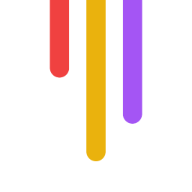AI video upscaling uses smart algorithms to enhance video quality, making low-res footage look sharper and clearer. Here's what you need to know:
Turns SD into HD, HD into 4K, even 4K to 8K
Works by adding new pixels and enhancing details
Faster and better quality than traditional upscaling methods
Key steps:
Choose AI upscaling software
Upload your video
Set upscaling options (resolution, frame rate, AI model)
Apply extra enhancements (noise reduction, color correction)
Preview and adjust results
Export the upscaled video
Top tools for 2024:
Topaz Video AI: High-end option ($299 lifetime)
AVCLabs Video Enhancer AI: SD to 8K upscaling
VideoProc Converter AI: Handles 370+ formats ($45.95 lifetime)
Pixop: Web-based, pay-as-you-go
Quick Comparison:
| Tool | Best For | Price | Key Feature |
|---|---|---|---|
| Topaz Video AI | Pro-level quality | $299 (one-time) | Advanced AI models |
| AVCLabs | Wide range upscaling | From $39.95/month | 4K to 8K capability |
| VideoProc | Format variety | $45.95 (lifetime) | 370+ input formats |
| Pixop | Occasional use | Pay-per-use | No software install |
AI upscaling can breathe new life into old footage, save time on manual enhancements, and is becoming more affordable. Start with a short clip to test it out before tackling bigger projects.
Related video from YouTube
How AI Video Upscaling Works
AI video upscaling is changing the game for video quality improvement. Here's the scoop on how it works and why it's leaving old methods in the dust.
AI Upscaling Process
AI upscaling uses smart algorithms to boost video quality. Here's the breakdown:
The AI scans each video frame
It learns from high-quality video patterns
New pixels are added to sharpen the image
Details like textures and edges get a makeover
Take AVCLabs Video Enhancer AI - it can turn SD into HD, and even push 4K to 8K.
AI vs. Traditional Upscaling
| Feature | AI Upscaling | Traditional Upscaling |
|---|---|---|
| Method | Machine learning | Simple math |
| Quality | Sharp and natural | Often blurry |
| Speed | Fast | Can be slow |
| Flexibility | Adapts to videos | One-size-fits-all |
Traditional methods just stretch videos, often making them fuzzy. AI? It's smarter - it actually improves quality.
Advantages of AI for Video Quality
Turns 720p into 4K while keeping it crisp
Cleans up grainy footage
Fixes color issues
Works fast
Budget-friendly
AI upscaling isn't just for the big studios. Tools like HitPaw Video Enhancer let anyone give their videos a pro-level upgrade.
Getting Ready for AI Video Upscaling
Let's dive into what you need to start upscaling videos with AI:
Computer Requirements
Here's a quick look at the specs you'll want:
| Component | Minimum | Recommended |
|---|---|---|
| OS | Windows 10 (64-bit) or macOS Mojave | Windows 11 or latest macOS |
| CPU | Intel/AMD (2017+) with AVX2 | Latest Intel/AMD or Apple M1/M2 |
| RAM | 8 GB | 32 GB |
| GPU | NVIDIA GTX 900 series / AMD Radeon 500 series | NVIDIA RTX 3060 / AMD RX 6700 XT |
| VRAM | 4 GB | 12 GB |
| Storage | 20 GB free space | 50 GB SSD |
These specs are based on popular tools like Topaz Video AI and Nero AI Video Upscaler.
AI Upscaling Software
Top AI video upscaling tools for 2024:
Topaz Video AI: High-end option. $299 lifetime license.
AVCLabs Video Enhancer AI: Upscales SD to HD, even 4K to 8K.
VideoProc Converter AI: Handles 370+ input formats. $25.95/year or $45.95 lifetime.
Movavi Video Editor: User-friendly for all skill levels.
Winxvideo AI: Upscales to 4K. $39.95/year or $69.95 lifetime.
Try their free trials to find your best fit.
Choosing Video Formats
For best results:
Input: Most tools accept MP4, AVI, MOV, and WMV.
Output: Go for MP4 with H.264 or H.265 codec.
Resolution: Start with your highest quality source video.
AI Video Upscaling: Step-by-Step
Let's break down how to use AI to upscale your videos:
Pick an AI Upscaling Tool
Choose a tool that works for you. Here are some top picks for 2024:
| Tool | Features | Cost |
|---|---|---|
| Topaz Video AI | High-quality, offline | $299 (lifetime) |
| AVCLabs Video Enhancer AI | SD to HD, 4K to 8K | $39.95/month, $299.90/lifetime |
| VideoProc Converter AI | 370+ formats | $45.95 (lifetime) |
| Pixop | Web-based, pay-as-you-go | $10 minimum credit |
Upload Your Video
Open your AI upscaling software
Find the "Import" or "Upload" button
Pick your video file (MP4, AVI, MOV, WMV)
Let it upload
Set Up Upscaling Options
Tweak your settings:
Resolution: Pick your target (720p, 1080p, 4K)
Frame Rate: Boost FPS if needed (30 to 60)
AI Model: Choose one for your video type
Topaz Video AI users, try these:
Artemis: Denoise and sharpen
Gaia: General upscaling
Theia: Boost details and clarity
Add Extra Improvements
Fine-tune with:
Noise reduction
Color correction
Stabilization (for shaky footage)
Check and Adjust Results
Preview your upscaled video:
Hit the preview button
Set preview time
Compare original and upscaled
Tweak settings if needed
Save the Upscaled Video
Happy with the results?
Click "Export" or "Save"
Pick your format (MP4 with H.264 or H.265 codec)
Choose where to save
Let it process
Advanced AI Video Upscaling Tips
Upscale Multiple Videos at Once
Want to save time? Process several videos simultaneously. Here's how:
VideoJaNai: Fast upscaling with TensorRT, DirectML, or NCNN
Winxvideo AI: Upscales videos and images by 2x, 3x, or 4x
Winxvideo AI pricing:
Year Subscription (3 PCs): $39.95
Lifetime License (1 PC): $69.95
Use Custom AI Models
Get better results with specialized AI models:
OpenModelDB: Grab community-trained models
Topaz Video AI: Pick models for specific needs Proteus: General upscalingArtemis: Denoising and sharpening
Combine Upscaling with Editing
Mix upscaling into your editing workflow:
Upscale footage
Apply color correction
Add stabilization
Overlay text or effects
Some tools offer both upscaling and editing:
| Tool | Upscaling | Editing Features |
|---|---|---|
| VideoProc Vlogger | Up to 4K | Color correction, stabilization |
| ApowerEdit | AI-powered | Text overlay, effects |
sbb-itb-f396625
Fixing Common Problems
AI video upscaling can be tricky. Here's how to tackle the most common issues:
Visual Glitches
To cut down on weird effects in your upscaled videos:
Make sure your original footage is well-lit and framed nicely
Pick the right AI model for the job: Topaz Video AI's Proteus for general upscalingTopaz Video AI's Artemis when you need to clean up noise and sharpen things
Slow Performance
Want to speed things up? Try these:
1. Beef up your hardware:
| Part | What You Need |
|---|---|
| Graphics Card | NVIDIA GTX 600 series or AMD Radeon HD 7000 series |
| Processor | 4GHz Intel/AMD model |
| RAM | 8GB or more |
| DirectX | Version 12+ |
2. Tweak your software:
Save your go-to settings as a preset
Use .jpg output for processing frames
Don't render out JPEGs (they can add noise)
3. Process videos in parallel:
Split your total frames in half
Run two instances of the AI software at once
Hold SHIFT when double-clicking to open a second instance
Big File Sizes
Keep your file sizes in check without losing quality:
Cut out any unnecessary parts
Switch to MP4 with H.265 codec
Adjust resolution based on where you're posting: YouTube: 1920x1080Social media: 1280x720
Tweak the bitrate (like 5 Mbps for 720p videos)
For solid compression:
| Software | How Much It Shrinks | Example |
|---|---|---|
| Winxvideo AI | Up to 90% | 1GB in → 102MB out |
Tips for Better AI Video Upscaling
Want to make your AI-upscaled videos look amazing? Here's how:
Keep Original Video Shape
Don't mess up your video's look. Stick to the right aspect ratio:
Pick the scale factor that fits (2x, 3x, or 4x)
Use "Real Smooth" in Topaz Video AI to fix without changing size
Got scan lines? Turn on De-interlace
Don't Forget the Sound
Great video, terrible audio? No thanks. Here's what to do:
Export with high-quality audio formats
Use tools to cut down background noise
If your upscaler can't handle audio well, process it separately
Make It Look Good Everywhere
Your video should shine on any screen:
| Device | Resolution | Frame Rate |
|---|---|---|
| Phones | 1080p | 30-60 fps |
| Tablets | 1440p | 30-60 fps |
| TVs/Monitors | 4K | 60 fps |
Pro tip: Want buttery-smooth video? Use frame interpolation to bump up to 60, 120, or even 240 fps.
A few more things:
Start with the best source video you can find
Clean up your video before upscaling
Keep your AI software up-to-date
Be smart about upscaling really low-res stuff
What's Next for AI Video Upscaling
AI video upscaling is evolving rapidly. Here's what's on the horizon:
New Video Enhancement Tech
AI is revolutionizing video improvement:
8K TV Upscaling: Samsung, Sony, and LG are leading the charge with 8K TVs featuring AI upscaling. These TVs enhance 4K content for larger screens.
Smart Object Recognition: Samsung's AI can identify specific objects like apples in videos, then sharpen edges and fix issues for clearer images.
Faster Processing: By 2024, we'll likely see much quicker upscaling, reducing wait times for enhanced videos.
Future AI Upscaling Abilities
AI video tools are getting smarter:
| Feature | Function | Impact |
|---|---|---|
| Multi-modal AI | Processes video, audio, and text together | Improved overall video quality |
| Small Language Models | Runs on less powerful devices | Wider AI upscaling access |
| Hyper-personalization | Customizes video content for viewers | More engaging experiences |
Soon, AI might:
Enhance audio while upscaling video
Add realistic details to low-quality footage
Work in real-time for live streaming
This means AI tools must constantly improve to stay relevant.
The future of AI video upscaling is promising. It's not just about sharper images anymore - it's about smarter, faster, and more personalized video experiences. As the tech advances, we'll see better-looking videos that are easier to create and more enjoyable to watch.
Conclusion
AI video upscaling is changing the game for video quality. Here's a quick recap:
1. Pick your tool
| Tool | Use Case | Cost |
|---|---|---|
| Topaz Video Enhance AI | High-quality | $299 (one-time) |
| AVCLabs Video Enhancer AI | Budget-friendly | From $39.99/month |
| Pixop | Short clips | Pay-as-you-go |
2. Upload video
3. Choose upscaling settings
4. Enhance
5. Check and tweak
6. Export
Why Try It?
Make old videos look new
Save time
Affordable options available
Start with a short clip. See what works for you. As you get comfortable, tackle bigger projects.
Ready to make your videos pop? Give AI upscaling a shot.
FAQs
Can AI improve old video quality?
Yes, AI can boost old video quality. It uses smart algorithms to:
Enhance resolution
Remove artifacts
Restore details
Topaz Video Enhance AI, for example, can upscale, denoise, and restore low-res footage using info from multiple frames.
Is there any free AI video upscaler?
Yep! CapCut offers a free AI video upscaling tool. It's powerful and works with various video formats and resolutions.
| Tool | Features | Cost |
|---|---|---|
| CapCut | Multiple formats, various resolutions, AI upscaling | Free |
| Topaz Video Enhance AI | High-quality upscaling, denoising, restoration | $299 (one-time), 30-day trial |
When picking an AI upscaler, think about what you need and your budget. Free tools like CapCut can do the job, but paid options like Topaz might offer more for pro-level work.