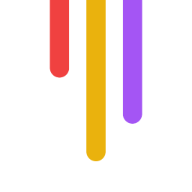Make your digital content easy for everyone to understand and use, including those with cognitive disabilities. Here's how:
Use clear, simple language
Organize with headings
Break up long text
Add helpful visuals
Allow customization
Key areas to focus on:
Clear writing
User-friendly layouts
Accessible videos and interactive content
Content testing
Why it matters:
13% of American adults have a cognitive disability
It's often required by law
It helps ALL users, not just those with disabilities
This guide covers:
Types of cognitive disabilities
Key accessibility principles
Content organization techniques
Simple language tips
Visual design best practices
Website usability
Video and interactive content accessibility
Reducing overwhelm
Customization options
Testing methods
Legal considerations
Let's dive in and learn how to create content that works for everyone.
Related video from YouTube
What Are Cognitive Disabilities?
Cognitive disabilities mess with how your brain handles info. They don't make you less smart, but they can make using websites and apps a real pain.
Types of Cognitive Disabilities
Here's a quick rundown:
Dyslexia: Reading and writing become tricky
ADHD: Focus? What's that?
Autism: Social stuff gets complicated
Dyscalculia: Numbers become your nemesis
Dementia: Memory goes MIA
User Challenges
People with these disabilities face some tough online hurdles:
| Challenge | What It Means | Real-Life Example |
|---|---|---|
| Info overload | Too much stuff at once | Websites that look like a digital yard sale |
| Text troubles | Big words = big problems | Walls of text that make your eyes glaze over |
| Lost in navigation | Where's the dang homepage? | Menus that feel like a maze |
| Time crunch | "Sorry, your session expired" | Forms that vanish faster than free samples |
| Distraction city | Focus? Ha, good luck | Ads that dance around like caffeinated squirrels |
These issues can turn simple online tasks into a frustrating game of whack-a-mole. Imagine trying to read a wordy blog post when letters keep playing musical chairs (thanks, dyslexia). Or trying to watch a video while your brain keeps yelling "SQUIRREL!" at every flashy ad (looking at you, ADHD).
2. Key Ideas for Cognitive Accessibility
Let's look at how to make your content easy for everyone to understand.
2.1 Keep It Clear and Simple
Think of your content like a smoothie. You want it smooth, not chunky:
Use everyday words
Keep sentences short
Break up text with bullet points
If a 5th grader can't get it, it's too complex.
2.2 Be Consistent
Consistency is like having a familiar friend guide users through your content:
Use one layout throughout your site
Use the same icons and buttons everywhere
Keep your writing style steady
This helps users with cognitive disabilities feel more at ease.
2.3 Allow for Changes
Let users tweak things to their liking:
| Customize | Why |
|---|---|
| Text size | Helps with reading difficulties |
| Color contrast | Aids visual processing |
| Audio options | Assists those who prefer listening |
Giving users control makes your content more accessible to a wider audience.
3. How to Organize Content
Good content organization makes your writing easier to understand. This is especially true for people with cognitive disabilities. Let's look at two key ways to do this:
3.1 Use Clear Headings
Headings are like signposts for your content. They help readers navigate. Here's why they're important:
They chunk text into smaller bits
They show your content's structure
They help readers scan and find info
A WebAIM survey found that 67.7% of screen reader users use headings to find information. That's huge!
To use headings effectively:
Use one h1 for your main title
Follow with h2, h3, and so on
Make headings describe the content below
Don't skip levels (like h2 to h4)
3.2 Break Up Content
Big text blocks are tough to read. Breaking up content helps. Here's how:
| Method | Benefit |
|---|---|
| Short paragraphs | Easier focus |
| Bullet points | Highlight key info |
| White space | Less visual clutter |
| Summaries | Help with memory |
The ADA Site Compliance Team says:
4. Using Simple Language
Clear writing helps everyone. It's especially useful for people with cognitive disabilities, but it makes content easier for all readers.
4.1 Write Clearly
Keep it simple:
Use short sentences (20 words max)
Pick everyday words
Explain tech terms
Instead of "The precipitation was excessive", say "It rained a lot."
Here's a fact: 50% of U.S. adults struggle with eighth-grade level books. Simpler language = wider audience.
4.2 Give Clear Instructions
Be direct and specific. Break tasks into small steps.
Example:
| Bad | Good |
|---|---|
| "Submission of applications must be completed prior to the specified deadline." | "Send your application before May 1." |
PLAIN suggests:
5. Making Content Easy to See
Let's talk about making your content pop. It's not just about looking good - it's about making sure everyone can read it easily.
5.1 Color Contrast: More Than Just Pretty
Ever squinted at a website? Yeah, that's bad color contrast. It's a big deal for folks with visual issues or color blindness.
Here's the scoop:
Normal text? Aim for 4.5:1 contrast ratio
Big text (18pt or 14pt bold)? 3:1 is fine
Use WebAIM's Color Contrast Checker to double-check
Fun fact: About 4.5% of people are colorblind. So don't just rely on color to get your point across. Throw in some icons or patterns too.
5.2 Fonts: Choose Wisely
Fonts can make or break your content. Here's the lowdown:
Go for sans-serif fonts (Arial, Helvetica, Verdana)
Keep it 12-14pt
Skip the italics and ALL CAPS
Left-align that text
Got dyslexic readers? Some fonts are better than others:
| Font | Why It's Good |
|---|---|
| Arial | Clear, everyone knows it |
| Comic Sans | Letters are easy to tell apart |
| OpenDyslexic | Made for dyslexia, heavy bottoms |
6. Easy-to-Use Websites
People with cognitive disabilities need websites that are simple to use. Here's how to make that happen:
6.1 Simple Navigation
Think of navigation as your website's roadmap. It should guide users without confusing them.
To nail your navigation:
Stick to 3-5 main menu items
Put the menu at the top of the page
Use clear labels like "About", "Products", and "Contact"
Add a search bar too. It's a quick way for users to find what they need.
6.2 Clear Labels and Buttons
Labels and buttons should be obvious. No guesswork allowed.
Here's the game plan:
Use everyday words (e.g., "Buy Now" instead of "Proceed to Checkout")
Make buttons pop with color and size
Keep your style consistent across your site
Check out these real-world examples:
| Website | What They Do Right |
|---|---|
| IKEA | Big search bar on mobile site |
| Apple | Simple product pages instead of dropdown menus |
| Zendesk | Clear labels like "Products" and "Pricing" |
These companies make their sites easy to navigate. That's our goal too.
sbb-itb-f396625
7. Making Videos and Interactive Content Accessible
Videos and interactive content are great, but they need to work for everyone. Here's how to make your multimedia content accessible:
7.1 Add Captions and Transcripts
Captions and transcripts are a must. They help people who are deaf, hard of hearing, or in noisy places.
For captions:
Sync them with the video
Include dialogue and key sounds
Use clear fonts
For transcripts:
Write out all audio content
Describe important visual elements
Don't trust auto-generated captions. They're often wrong. Always check and fix them yourself.
7.2 Describe Images with Text
Text descriptions are crucial for people who can't see images. They explain what's happening visually.
To do it right:
Be clear and brief
Focus on what matters
Use simple words
Here's what good (and bad) image descriptions look like:
| Good Description | Bad Description |
|---|---|
| "A golden retriever puppy playing with a red ball in a grassy park" | "Dog with toy" |
| "A bar graph showing sales increasing by 25% from January to June" | "Sales chart" |
Good descriptions help everyone understand your content better.
Making your videos and interactive content accessible isn't optional. It's necessary. With millions of Americans having hearing or visual impairments, accessible content helps you reach way more people.
8. Making Content Less Overwhelming
Too much info can confuse users, especially those with cognitive issues. Let's fix that:
8.1 Remove Distractions
Cut the clutter. Help users focus on what matters.
Ditch flashy ads and pop-ups
Use white space
Highlight key info visually
TED's website makeover in March 2022 proves this works. They simplified navigation and saw:
15% more user engagement
20% fewer bounces
8.2 Break Big Tasks into Small Steps
Big tasks scare people. So, chop them up.
| Do This | Not This |
|---|---|
| Split long forms into pages | One huge form |
| Show progress bars | Keep users guessing |
| Short, clear instructions | Wall of text |
Virgin Atlantic nails this. Their flight booking? 5 clear steps, each on its own page. Result? 14% more completed bookings in 2021.
Remember: Less is more. Keep it simple, keep it clear.
9. Let Users Change Settings
Flexible content helps users with cognitive disabilities. Here's how:
9.1 Changeable Text and Sound
Users should be able to adjust text and audio. Why? Because:
Some need bigger text
Others focus better with specific fonts or spacing
Audio preferences vary
RNID, a UK hearing loss charity, does this well. Their site lets users increase text size by 300% without breaking the layout. It's spot-on with WCAG guidelines.
9.2 Different Color Options
Color choices can make or break user experience:
Offer high contrast for better readability
Let users pick their color schemes
Test for common color vision issues
Partake Foods nails this. Their site has a toggle for:
Text and cursor size changes
Line height adjustments
Image hiding
Animation stopping
Font switching
| Feature | Benefit |
|---|---|
| Text resizing | Helps low vision users |
| Color options | Aids color blindness |
| Animation controls | Cuts distractions |
These aren't just nice-to-haves. For many, they're essential to use your content at all.
10. Checking Your Content
Want to make your content accessible for people with cognitive disabilities? Here's how:
10.1 Ask Users for Feedback
Get input from people with cognitive disabilities. They'll spot things you might miss:
Run user testing sessions
Ask them to navigate your content and share thoughts
Note where they struggle
WebAIM found that 85% of home page accessibility issues could be fixed by involving users with disabilities in testing.
10.2 Use Accessibility Tools
Tools can help find and fix issues. Top picks:
| Tool | Purpose |
|---|---|
| WAVE | Checks content against WCAG guidelines |
| Axe | Tests for 90+ accessibility rules |
| Hemingway Editor | Simplifies complex language |
But remember: tools can't catch everything. Use them with user feedback for best results.
11. Tips for Different Types of Content
Let's make content easy for everyone to understand. Here's how to do it for different content types:
11.1 Written Content
Want to make your text a breeze to read? Here's how:
Keep it simple: Short words, short sentences
Chunk it up: Break text into bite-sized pieces
Use headings: They're like signposts for your content
Love those bullet points: They make lists pop
Quick guide:
| Do This | Not This |
|---|---|
| Active voice | Passive voice |
| Short paragraphs | Text walls |
| Everyday words | Jargon jungle |
| Breathing room | Text cramming |
Aim for middle-school level writing. It's not dumbing down - it's opening up.
11.2 Audio and Video Content
For audio and video, focus on these three things:
1. Captions
They're not just for the deaf. Captions help:
People watching on mute
Language learners
Anyone in a noisy place
2. Transcripts
Text versions of your media let users:
Read at their own speed
Find specific info fast
Access content without playing it
3. Audio Descriptions
Paint the picture for those who can't see it. Example: "The graph shows a 50% sales jump over three months."
Two more quick tips:
Skip autoplay: Let users hit play when they're ready
Pick an accessible player: It should play nice with keyboards and screen readers
Remember: Good accessibility isn't just nice - it's necessary.
12. Legal and Ethical Issues
Making content accessible isn't just nice - it's often the law. Let's dive in.
12.1 Accessibility Laws
Many countries require websites and apps to be accessible, including for people with cognitive disabilities. Key laws include:
Americans with Disabilities Act (ADA): Covers websites and apps in the U.S.
Web Content Accessibility Guidelines (WCAG): The gold standard for web accessibility.
European Accessibility Act (EAA): Coming in 2025 for digital products in the EU.
12.2 Beyond the Law
Accessibility isn't just about legal compliance. It's about fairness and reaching more people:
Wider audience
Better for everyone
Avoid legal trouble
| Action | Benefit |
|---|---|
| Clear language | Helps learning disabilities and non-native speakers |
| Video captions | Helps deaf users and noisy environments |
| Text resizing | Helps visual impairments |
Making your content accessible is a win-win. It's not just the right thing to do - it's good for business too.
Conclusion
Creating content with cognitive accessibility isn't optional. It's crucial. Here's why:
27% of Canadians 15+ have disabilities affecting daily activities. That's a lot of people.
Many countries now require digital accessibility by law.
Clear, simple content helps everyone, not just those with cognitive disabilities.
How to improve:
1. Start early: Build accessibility into your content from the get-go.
2. Keep it simple: Use clear language and short sentences. Break up content.
3. Offer options: Provide content in different formats (text, audio, video, images).
4. Test with real users: Get feedback from people with cognitive disabilities.
5. Stay updated: Keep learning about accessibility guidelines.
Small changes make a big difference. Even font choice or color contrast can boost readability.
| Action | Benefit |
|---|---|
| Use plain language | Helps users with learning disabilities and non-native speakers |
| Add video captions | Assists deaf users and those in noisy places |
| Allow text resizing | Aids users with visual impairments |
| Give clear instructions | Helps users with memory or attention issues |
By doing this, we're creating a more inclusive digital world.
Let's make the web a place where everyone can thrive, no matter their cognitive abilities.
FAQs
What is the cognitive principle of accessibility?
The cognitive principle of accessibility is all about making digital stuff easy for everyone to use and understand. It's not just for tech whizzes - it's for people with different thinking abilities too.
Here's the deal:
It makes websites and apps user-friendly for all
It's about keeping things clear and simple
It helps folks with conditions like autism, ADHD, or dyslexia
Glenda Sims and Jennie Delisi from Deque put it this way:
Want to make your content more accessible? Try these:
Use simple words
Break up your content into bite-sized pieces
Offer different ways to get info (like text, audio, or video)
Keep your web pages clutter-free
Give clear instructions