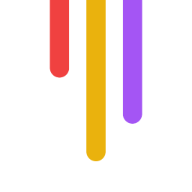Video compression shrinks files while keeping quality watchable. Here's what you need to know:
Compression cuts file sizes by up to 90%
It enables streaming, video calls, and online sharing
Main standards: H.264, H.265, and AV1
Compression balances quality vs file size
Quick comparison of top standards:
| Codec | File Size | Quality | Support |
|---|---|---|---|
| H.264 | Largest | Good | Everywhere |
| H.265 | Smaller | Better | Most places |
| AV1 | Smallest | Best | Growing |
H.264 works on almost everything. H.265 is great for 4K. AV1 offers the best compression but isn't supported everywhere yet.
Compression methods:
Intraframe: Compresses each frame separately
Interframe: Compresses across multiple frames
Chroma subsampling: Reduces color info more than brightness
The future? AI-powered compression could cut bandwidth by 40% and new standards like VVC aim to halve bitrates compared to H.265.
Pick the right codec for your needs:
Streaming? H.264 or H.265
4K content? H.265 or AV1
Wide device support? Stick with H.264
Understanding compression helps you create better videos that load fast and look good.
Related video from YouTube
How Video Compression Works
Video compression is like digital magic. It shrinks video files while keeping them watchable. Without it, streaming movies, video chats, and sharing clips online would eat up all our data and storage.
Lossless vs. Lossy Compression
There are two main types:
1. Lossless compression
This shrinks files without losing data. It's for when you need top quality:
Product photos
Medical images
Archiving important videos
It works by removing extra data that doesn't affect the image. Think of it as clever math to describe a blue sky in fewer bytes.
2. Lossy compression
This throws away some data to make files even smaller. It's used for:
Streaming videos
Social media sharing
Saving phone space
Lossy compression tosses info the human eye can't see well. That's why compressed videos might look fuzzy if you zoom in close.
| Type | Pros | Cons | Best For |
|---|---|---|---|
| Lossless | Full quality | Bigger files | Pro work, archives |
| Lossy | Tiny files | Some quality loss | Streaming, social |
What Codecs Do
Codecs are compression workhorses. They're software that squeezes videos down and unpacks them for playback.
Codecs:
Shrink the video using smart math
Pack it up in a format computers get
Unpack for viewing when you hit play
Popular codecs:
H.264: Used by 85% of developers. Great all-rounder.
H.265: Better for 4K. Smaller files than H.264.
AV1: New, super efficient, but not everywhere yet.
Thanks to codecs, Netflix can stream "450,000 hours of content every minute" without breaking the internet. They're the unsung heroes of our video world.
Main Video Compression Standards
Let's dive into the top three video compression standards:
H.264/AVC
H.264 (AVC) is the go-to codec for most videos today. It's great for:
Streaming
Video calls
Blu-ray discs
Why? It works on almost everything, supports 4K, and balances quality with file size. H.264 uses 16x16 pixel blocks to shrink videos.
H.265/HEVC
H.265 (HEVC) takes things up a notch:
Halves file sizes compared to H.264
Supports up to 8K
Uses bigger 64x64 pixel blocks
It's perfect for 4K, HDR, and saving mobile data. But it needs more processing power.
AV1
AV1 is the new kid on the block:
30% better compression than H.265
Free to use
Great for high-res and HDR
| Codec | File Size | Quality | Support |
|---|---|---|---|
| H.264 | Largest | Good | Everywhere |
| H.265 | Smaller | Better | Most places |
| AV1 | Smallest | Best | Growing |
YouTube and Netflix are starting to use AV1, showing it's gaining ground.
So, which to use? H.264 for wide support, H.265 for 4K, and AV1 for cutting-edge compression without fees.
Video Compression Methods
Video compression is crucial for smaller file sizes without major quality loss. Let's explore two key methods:
Intraframe and Interframe Compression
Video compression uses two main approaches:
1. Intraframe Compression
This method compresses each frame individually, like shrinking a photo.
Works on single frames
Doesn't rely on other frames
Faster processing
Used in MJPEG, ProRes, DNxHD
2. Interframe Compression
This technique compresses across multiple frames.
Compresses between frames
Analyzes several frames
Slower processing
Used in H.264, MPEG-4, AVCHD
Quick comparison:
| Feature | Intraframe | Interframe |
|---|---|---|
| Processing Time | Less | More |
| File Size | Larger | Smaller |
| Editing Ease | Easier | Harder |
| Quality | Higher | Lower |
Interframe compression creates smaller files, ideal for streaming and storage. Intraframe is better for editing as each frame is independent.
Chroma Subsampling
Chroma subsampling reduces file size by cutting color info more than brightness. Why? Our eyes spot brightness changes easier than color shifts.
Main types:
| Type | Description | Use Case |
|---|---|---|
| 4:4:4 | No color reduction | High-end production |
| 4:2:2 | Half horizontal color | Professional video |
| 4:2:0 | Quarter color | Streaming, Blu-ray |
4:2:0 is common for online videos and movies. It can slash file size by up to 50% with minimal visible quality loss.
sbb-itb-f396625
How Compression Affects Video Quality
Compression balances file size and video quality. Here's what you need to know:
Bitrate and Resolution
Two key factors in compression:
| Factor | Quality Impact | File Size Impact |
|---|---|---|
| Bitrate | Higher = Better | Higher = Bigger |
| Resolution | Higher = Sharper | Higher = Bigger |
Quick breakdown:
HD (720p): 2-4 Mbps, ~1.35 GB/hr at 3 Mbps
FHD (1080p): 4-8 Mbps, ~2.25 GB/hr at 5 Mbps
UHD (4K): 15-68 Mbps, ~11.25 GB/hr at 25 Mbps
Without compression, a one-minute HD video (1920x1080) eats up 10.5 GB. That's why we compress, especially for 4K and 8K.
Fixing Compression Issues
Compression can cause blockiness, flashing, and distortion. Here's how to fix that:
1. Bump up the bitrate
More data = fewer artifacts.
2. Slow down compression
Give the algorithm time to work its magic.
3. Use modern codecs
H.264 or H.265 are your friends.
4. Balance resolution and bitrate
For 1080p, aim for 8,000 to 12,000 kbps.
5. Try variable bitrate (VBR)
It adapts to content complexity.
Heads up: Platforms like Instagram and Facebook compress your videos again. Uploading high-quality helps, but won't stop all quality loss.
Picking the Best Compression Standard
Choosing a video compression standard can make or break your streaming. Here's what you need to know:
Key Factors
When picking a compression standard, consider:
Device support: H.264 works on most devices from the last decade.
Storage: H.265 can halve file sizes compared to H.264 at the same quality.
Content type: For 4K or 8K, go with AV1 or H.265.
Bandwidth: AV1 can reduce data usage on limited connections.
Quick comparison:
| Codec | Best For | Compatibility | Compression |
|---|---|---|---|
| H.264 | Wide support | Excellent | Good |
| H.265 | 4K content | Good | Very good |
| AV1 | High quality, low bandwidth | Growing | Excellent |
Real-World Use Cases
Different industries, different needs:
Streaming: Netflix uses H.264 and H.265. They pick H.265 for 4K to save bandwidth.
Live Sports: NFL sticks with H.264 for low latency and wide device support.
Video Calls: Zoom uses H.264 for smooth real-time communication.
Social Media: Facebook adopted AV1, cutting bitrates by 50% compared to H.264.
Bottom line? Your choice depends on your specific requirements. Consider your audience, content, and tech constraints when deciding.
What's Next for Video Compression
The future of video compression is looking pretty exciting. Here's what's coming:
AI in Compression
AI is about to shake things up:
Smart Bitrate Adjustment: AI could cut bandwidth costs by up to 40% by tweaking bitrates on the fly.
Content-Aware Compression: Companies like WaveOne are teaching AI to compress different parts of a video based on what's in them.
Codec Optimization: Netflix is already using AI to find the best encoding settings without endless testing.
| AI Application | Potential Benefit |
|---|---|
| Bitrate Adjustment | Up to 40% bandwidth savings |
| Content-Aware Compression | Better efficiency for different content |
| Codec Optimization | Smaller files, same quality |
New Compression Ideas
It's not all about AI. There are other cool things happening:
Versatile Video Coding (VVC): This new standard could cut bitrates in half compared to H.265/HEVC.
AV1 Adoption: With Apple's iPhone 15 Pro supporting AV1, this free codec is set to take off.
Neural Network Video Coding (MPEG): MPEG is working on an AI codec, aiming to release it before 2030.
Hybrid Approaches: Mixing AI with traditional codecs is gaining ground.
Video compression is changing fast. We'll likely see a mix of new standards and AI-boosted traditional methods in the near future.
Wrap-Up
Video compression standards are crucial for modern content creation and distribution. They let you share high-quality videos without hogging storage or bandwidth.
Here's what you need to know:
1. File Size Reduction
Compression shrinks video files. H.265/HEVC can cut file sizes by 20-50% compared to H.264, while keeping the same quality.
2. Streaming Efficiency
Smaller files = smoother streaming. That's why Netflix uses AV1 for some Android videos. It improves playback, even on slow connections.
3. Quality vs. Size Trade-off
Picking the right codec means balancing quality and file size. H.264 is still popular because it works everywhere. But newer standards like H.265 and AV1 compress better.
4. Platform Optimization
Different platforms have different needs. YouTube, for example, suggests specific bitrates for various resolutions:
| Resolution | Recommended Bitrate for YouTube |
|---|---|
| 1080p | 8 Mbps |
| 720p | 5 Mbps |
| 480p | 2.5 Mbps |
5. Future-Proofing
Keep an eye on new standards like VVC (H.266). It'll help you stay ahead of tech changes.
Understanding these standards isn't just tech talk. It's a practical skill that directly impacts how people experience your content. Choose the right compression, and your videos will look great, load fast, and reach more viewers.
FAQs
What is the best setting to compress a video?
Here's a solid setup for compressing videos in most cases:
| Setting | Value |
|---|---|
| Format | MP4 (.mp4) |
| Video Codec | H264 (Baseline profile) |
| Frame Rate | 24, 25, or 30 (Constant) |
| Resolution | 1280 x 720 |
| Fields | Progressive |
| Video Bitrate | 2,500 kbit/s |
| Audio Codec | AAC-LC |
| Audio Bitrate | 128 kbit/s |
| Sample Rate | 44,100 or 48,000 kHz (keep original) |
These settings hit the sweet spot between file size and quality for most online platforms.
But here's the deal:
Different platforms have their own quirks. Check this out:
| Platform | Resolution | Recommended Bitrate |
|---|---|---|
| YouTube | 1080p | 8 Mbps |
| Vimeo | 1080p | 8 Mbps |
| 1080p | 3.5-5 Mbps | |
| TikTok | 1080p | 15 Mbps |
Want to level up? Try H.265 (HEVC) if your device can handle it. It's getting more popular.
And a word to the wise:
Ditch those presets in Davinci Resolve. They often skimp on bitrate, hurting quality.
In Adobe Premiere or Media Encoder? Always go for 2nd pass encoding with H.265. Crank that bitrate to 25 Mbps (the max).
The bottom line? Tailor your settings to your platform for the best results.